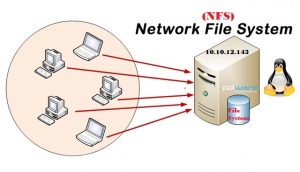 Network File System (NFS) is a distributed file system protocol originally developed by Sun Microsystems in 1984, allowing a user on a client computer to access files over a network much like local storage is accessed.
Network File System (NFS) is a distributed file system protocol originally developed by Sun Microsystems in 1984, allowing a user on a client computer to access files over a network much like local storage is accessed.
The most notable benefits that NFS provides are:
- Data that would otherwise be duplicated on each client can be kept in a single location and accessed by clients on the network.
- User home directories can be stored in one location and accessed by their owners over the network.
- Administration of NFS exports is also simplified. For example, there is only one file system where security or backup policies must be set.
- Transparent access to remote file system
- Uses RPC for communications
Install Server
[root@nfs~]# yum -y install nfs-utils nfs-utils-lib
[root@nfs~]# vim /etc/idmapd.conf
# line 5: uncomment and change to your domain name
Domain = example.com
[root@nfs~]# vim /etc/exports
# Write like below *note
/shared 10.10.12.0/24(rw,sync,no_root_squash,no_all_sqush)
# *note
/shared = shared directory
10.10.12.0/24 = range or networks NFS permits access
rw = read and write access
sync = synchronize
no_root_squash = enable root privileges
no_all_squash = enable user’s authority
To Start nfs
[root@nfs~]# /etc/rc.d/init.d/nfs start
Starting rpcbind: [OK]
Confirm export(s)
[root@nfs~]# exportfs -v
Client Side Configuration
Install NFS Packages and start NFS Servic
Install NFS packages using the below command
[root@nfsclient~]# yum install nfs-utils nfs-utils-lib -y
[root@nfsclient~]# vim /etc/idmapd.conf
# line 5: uncomment and change to your domain name
Domain = example.com
To Start nfs
[root@nfsclient~]# /etc/rc.d/init.d/nfs start
Starting rpcbind: [OK]
Make it Start automatically after boot
[root@nfsclient~]# chkconfig nfs on
To find out which directories are shared put the below command
[root@nfsclient~]# showmount -e 10.10.12.143
where 10.10.12.143 is the nfs server ip address
Mount the Shared Directories
Mount Shared NFS directory using mount command. Note: First create a directory for mount point
[root@nfsclient~]# mkdir /nfsshared
[root@nfsclient~]# mount -t nfs 10.10.12.143:/shared /nfsshared
To verify use the below command on your command prompt
[root@nfsclient~]# mount
Setup Mount points so that they’re available upon reboot. To do that create and entry in /etc/fstab.
[root@nfsclient~]# vim /etc/fstab
10.10.12.143:/shared /nfsshared nfs defaults 0 0
system changes runlevels (reboots, starts, etc.) – ‘mount -a’
Hallo,
Great post. Well though out. This piece reminds me when I was starting out after graduating from college.
I’m still new to Linux and haven’t used it in a long time. Right now I have Mint 12 on my computer and I know it is not supported any longer. What I need to know is what should I upgrade to? Can I do it online or do I need to get a cd? Any help would be greatly appreciated as I want to get back into Linux.
Please keep providing such valuable information.
Thanks,